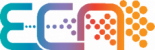Files that are split into several parts will have file extensions of ‘.zip’, ‘.z01’, ‘.z02’, or something similar. Follow the steps below to rejoin them together to create the original ‘.zip’ file with WinRAR and extract the contents of the file.
- Make sure that all the split zip files are in the same folder.
- Open WinRAR.
- Click on the “File” menu and select “Open”.
- In the “Open” dialog box, select the first split zip file.
- Hold down the Shift key and select the rest of the split zip files.
- Click on the “Open” button.
- WinRAR will start extracting the files from the split zip files.
- Once the extraction is complete, the original file will be created in the same folder.
Here are some additional things to keep in mind:
- The split zip files must have the same file name, except for the file extension. For example, if the original file is named “myfile.zip”, the split zip files should be named “myfile.zip.001”, “myfile.zip.002”, and so on.
- The split zip files must be in the same order.
- If you are using a newer version of WinRAR, you can also use the “Combine” feature to join split zip files. To do this, click on the “File” menu and select “Combine Archive”. In the “Combine Archive” dialog box, select the first split zip file and then click on the “Add” button. Repeat this step for the rest of the split zip files. Finally, click on the “Combine” button to start the merging process.
For Unix-like systems the ‘unzip’ command targeting the first file automatically looks for the additional files in the same directory. On windows, 7-zip has a similar functionality upon selecting the original ‘.zip’ archive.